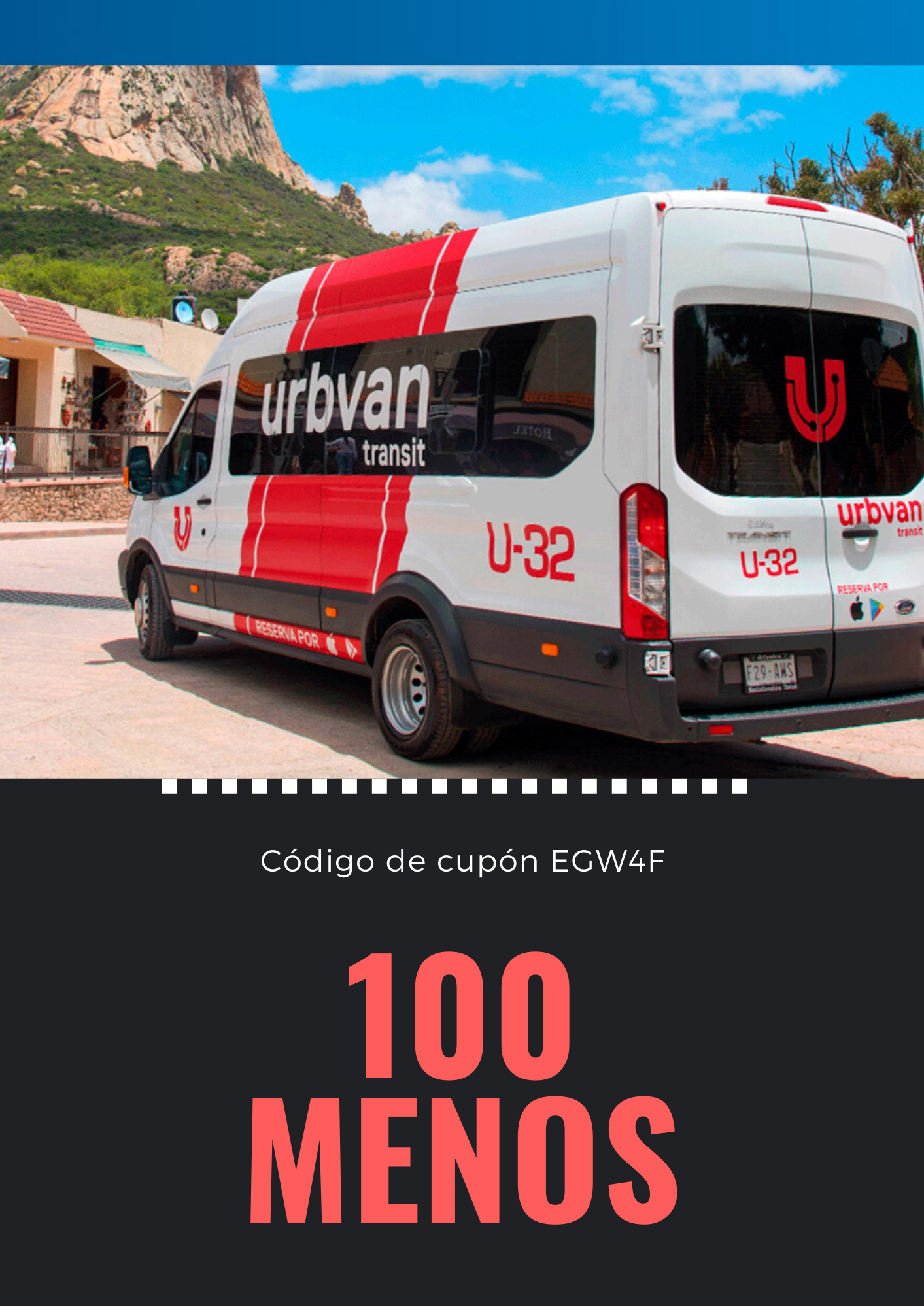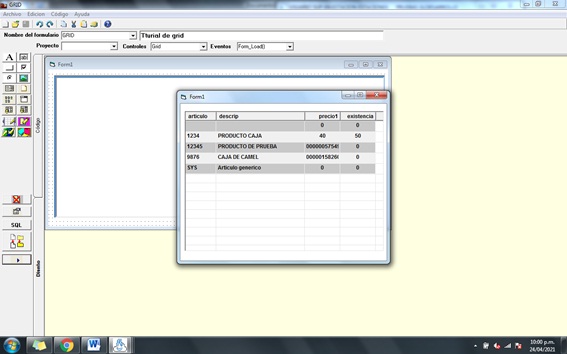
Mediante este ejemplo aprenderemos como crear una forma que nos muestre, 4 registros de la tabla prods (Productos).
1.-Abrir MyBusinesspos
2.-Programacion / Ambiente desarrollo.
3.- Nuevo y utilizaremos un objeto GRid

Nombre del formulario: GRID
Descripcion : Tturial de grid
4.-Colocamos en eventos : Form_Load()

5.- Presionamos la Pestaña : Codigo

6.- Colocamos la siguiente Sintaxis
Dim s
s = _
“SELECT articulo,descrip,precio1,existencia FROM prods”
‘ 1.- Sentencia de SQL, 2.- Color del primer renglon
‘ 3.- El color del siguiente renglon, 4.- Cuantos
‘ renglones se muestran por capa, 5 y 6.- Columna
‘ y renglon de inicio
fillGrid (s), RGB( 200, 200, 200 ), _
RGB( 240, 240, 240 ), 40, 0, 0
Grid.ColumnWidth(Grid.ColumnKey(1)) = 70
Grid.ColumnWidth(Grid.ColumnKey(2)) = 200
Grid.ColumnWidth(Grid.ColumnKey(3)) = 80
Grid.ColumnWidth(Grid.ColumnKey(4)) = 80
Presionamos Ejecutar

Asi deberá de ejecutarse